VLC Media Player is a software that provides out of box features for the day-to-day tasks needed for a common man. It cannot just play audio, but also it can record video using webcam, record the desktop and even browse YouTube videos without any flash plugin at all. It also allows you to convert media files from one format to another. Be it audio or video, VLC is all you need. It is often helpful for web developers to convert any specific video for embedding in their HTML5 website. It also allows you to experiment with different video and audio formats and codecs.
To convert you need VLC Media Player(which you can get here, if you haven't installed it yet?), the files you need to convert and a little time:
- Open VLC Media Player.
- Choose Media > Convert / Save...
- Now, a dialog box pops up, which allows you to choose from different video sources. It can be a local video on your computer, on your local network, a YouTube video and even your desktop or webcam.
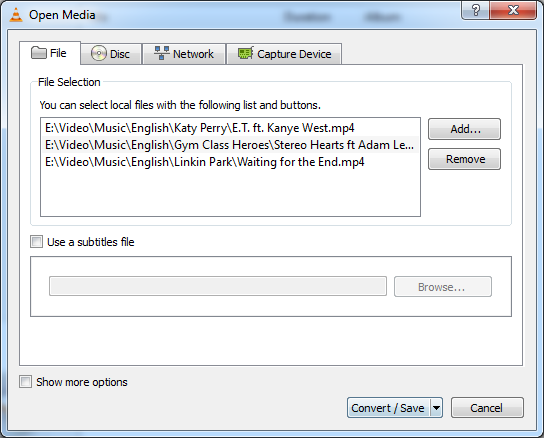
- Switch to particular tab from where you want to convert the video. Add them to the list and click on the convert button at bottom right.
- Next, a dialog box pops up asking about where to save the video and the container/video format you wish to save in.
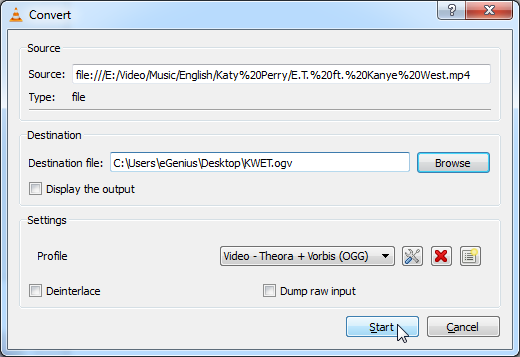
- Choose a destination file from the destination box.
- Alter the settings by choosing an existing profile or create a new one. The standard ones are already listed in there.
- After doing all the settings, just click on the Start button and VLC will begin encoding the file.
As soon as the job is done, you can view your video file or deploy it on your web server.
If you want to convert videos for your mobile, you can see the article about converting videos for your personal entertainment device.
You may record your desktop using VLC as well. And use awesome VLC keyboard shortcuts to enhance your video experience.
